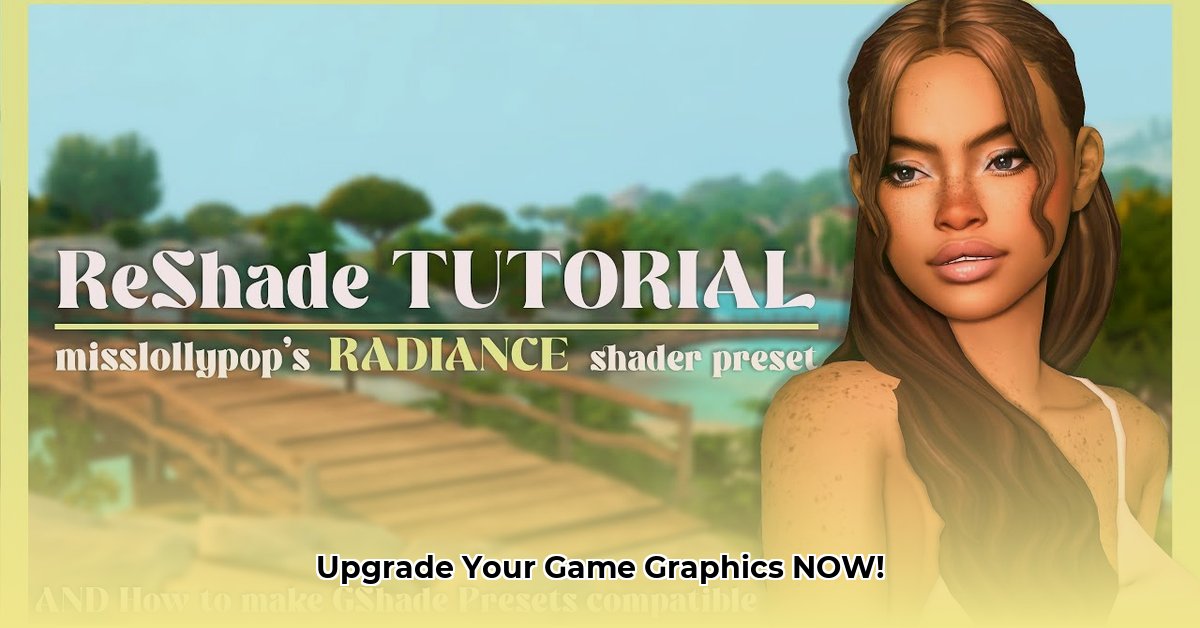
Want to dramatically enhance your gaming visuals? ReShade, a free and open-source post-processing injector, can significantly improve your game's graphics. This guide provides a step-by-step walkthrough on safely downloading, installing, and configuring ReShade, avoiding common pitfalls and maximizing performance. We'll also address important considerations for multiplayer games.
Getting Started: System Requirements and Preparation
Before you begin, ensure your system meets the minimum requirements for optimal performance. While ReShade itself is lightweight, demanding shaders can impact frame rates. A dedicated graphics card (GPU) is strongly recommended. Check your game's system requirements; ReShade will likely demand similar hardware capabilities to get the most out of its enhancements.
Downloading and Installing ReShade: A Secure Approach
The most crucial step is downloading ReShade from the official source. Downloading from unofficial sites risks malware infection. Always prioritize safety.
Navigate to the Official Website: Visit the official ReShade website (https://reshade.me/). This is the only reliable source for the software.
Download the Correct Version: Download the latest stable version compatible with your game's graphics API (DirectX, OpenGL, or Vulkan). You'll find this information in your game's system requirements or documentation. Selecting the wrong version can lead to installation failures.
Locate your Game's Executable: The installer will prompt you to locate your game's executable file (
.exe). This is the file you use to launch the game. Find the correct file, usually within your game's installation directory.Run the Installer: Follow the on-screen instructions. The installer will guide you through the selection of appropriate graphics APIs for your game. Selecting all applicable APIs offers broader shader compatibility.
Select Shaders (Cautiously): After installation, ReShade will present a list of effects (shaders). While some are included with the base install, many others are available from trusted community sources; choosing wisely is key to performance and stability.
Critical Note: Downloading ReShade from anywhere other than the official website poses a significant security risk. Refrain from using unofficial sources.
Shader Selection and Installation: Prioritizing Safety
ReShade shaders are the core of the visual enhancements. Choosing them carefully is as crucial as downloading the ReShade application itself.
Avoid untrusted sources. Corrupted or malicious shaders can crash your game or even compromise your system. Always verify the legitimacy of any external shader source before installation.
Here are some popular shader categories and their effects:
| Shader Category | Effect Description | Source Recommendation |
|---|---|---|
| Anti-aliasing (AA) | Smooths jagged lines, improving image clarity. | Often included with ReShade; check official ReShade presets |
| Ambient Occlusion (AO) | Adds realistic shadows and depth. | Often included with ReShade; check official ReShade presets |
| Depth of Field (DoF) | Creates a cinematic blur effect. | Often included with ReShade; check official ReShade presets |
| Color Grading | Adjusts overall color tones and mood. | Reputable modding communities (verify sources carefully) |
| Ray Tracing Enhancements | Simulates ray tracing effects (hardware dependent). | Reputable modding communities (verify sources carefully) |
Configuration and Customization: Fine-Tuning Your Visuals
ReShade provides extensive customization options. Start with pre-built profiles and gradually adjust settings to your preference. Remember, excessive effects can significantly impact performance.
Start with Presets: Begin with the default or pre-built shaders included with ReShade or provided by trusted sources. This provides a baseline for experimentation.
Incremental Adjustments: Modify settings incrementally. Make small changes, observe the effects, and revert if necessary. It's easier to undo small changes than overhaul a complex shader setup.
Performance Monitoring: Monitor your game's frame rate while adjusting settings. Too many effects or intensive settings can cause significant performance drops.
Troubleshooting Common Issues
Despite its stability, you may encounter some problems. Here are some common troubleshooting steps:
Game Crashes: If your game crashes, try disabling individual shaders to identify the culprit. Outdated graphics drivers can also cause crashes; ensure they're up-to-date.
Performance Issues: Reduce shader quality, lower the in-game resolution, or decrease the number of active shaders.
Black Screen: This often indicates compatibility issues. Verify that you selected the correct graphics APIs during installation and check both your game and ReShade settings for conflicts.
Performance Optimization: Maintaining Smooth Gameplay
High-quality shaders demand processing power. Optimize performance by:
- Reducing Shader Count: Use only essential shaders to minimize the load on your system.
- Lowering In-Game Resolution: Reducing resolution decreases the rendering workload, improving performance.
- Adjusting Shader Settings: Fine-tuning individual shader settings allows for a balance between visual quality and performance.
Multiplayer Games and ReShade: Addressing Potential Restrictions
Using ReShade in online multiplayer games is a grey area. Some games consider it cheating and may ban players who use it. Always consult your game's terms of service before enabling ReShade in multiplayer environments. The risk of a ban generally outweighs any visual benefits in online competitive scenarios.
Conclusion: Elevating Your Gaming Experience
ReShade offers a powerful way to improve your game's visuals. By following these steps and prioritizing safe download and shader sources, you can enjoy enhanced graphics without compromising your system's security or stability. Remember to balance visual fidelity with performance and always adhere to your game's terms of service.
⭐⭐⭐⭐☆ (4.8)
Download via Link 1
Download via Link 2
Last updated: Tuesday, April 29, 2025